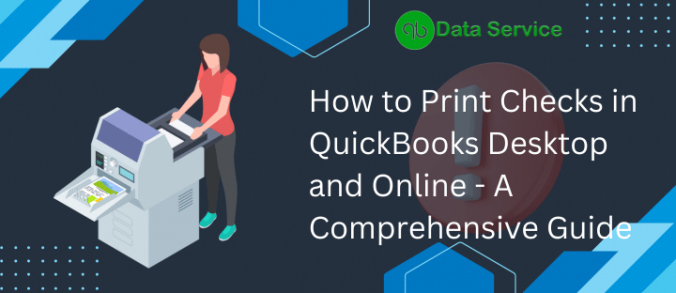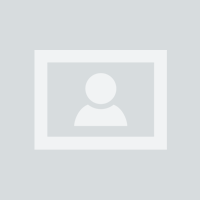Printing checks in QuickBooks, whether using the Desktop or Online version, is a straightforward process that ensures your payments are professional and accurate. Here’s how to do it: For QuickBooks Desktop: Set Up Check Printing: Go to “File” > “Printer Setup.” Choose “Checks” from the drop-down menu and select your printer. Create a Check: Navigate to “Banking” > “Write Checks.” Fill in the payee, amount, and account details. Print the Check: Click “Print” at the top of the Write Checks window. Select the checks you want to print, ensuring they are aligned correctly in the printer. For QuickBooks Online: Access the Checks Feature: Go to the “+ New” button and select “Check” under the “Vendors” column. Enter Details: Fill in the necessary information, including payee and amount. Print the Check: After saving, click “Print Check.” Make sure your checks are aligned properly before printing. Always verify that your printer settings are correct and that you’re using the right check stock. This will help you avoid any printing mishaps and ensure your checks look professional.
-
- Categories
- Architecture
- Art
- Cars & Motorcycles
- Design
- DIY & Crafts
- Education
- Film, Music & Books
- Fitness
- Food & Drink
- Gardening
- Geek
- Hair & Beauty
- History
- Holidays & Events
- Home Decor
- Humor
- Kids
- Women's Fashion
- Men's Fashion
- Leisure & Outdoors
- People
- Photography
- Products
- Science & Nature
- Sports
- Technology
- Travel & Places
- Weddings
- Other
- Property
- Animal
- Celebrities
- Health & Fitness
- Illustrations & Posters
- Quotes
- Services
- Renovation
- Home Building
- Business
- Toys
- New
- Popular
- Gifts
- Videos
- Help / Contact Us
- Terms & Privacy
- What is InterestPin